
 |
|
Senior Member
Join Date: May 2013
Posts: 1,458
|
I don't remember who, or in which post, but someone posted about using multiple monitors, and this causing their text (in the player view) to appear very small with no options to scale.
Well, I had the same issue. I found out that if you paste text into RealmWorks using a larger-sized font, it'll retain that point size. So, if I type my text into WordPad, set the font size to 18, paste that into a snippet, then reveal the snippet in player view, the text is much larger. Kind of a pain to go that extra step, but it works. |
|
|

|
|
Senior Member
Join Date: Feb 2013
Location: Blandford, UK
Posts: 164
|
I personally copy/paste into TextPad (notepad would work equally well) as an intermediary, as it is a plain text editor and therefore completely strips out the formatting.
|
|
|

|
|
Senior Member
Lone Wolf Staff
Join Date: May 2005
Posts: 8,232
|
There's one potential drawback of this approach that you should be aware of. If you set the font size to 18-point, then move your realm over to a laptop with a single display, that text is still going to be 18-point. If you're only using the one machine, it's not an issue. However, if you will be switching between machines with wildly varying displays, it could end up just moving the problem around without completely solving it. In addition, once player access comes online, your players will have the text also showing up as 18-point. So it's not a perfect solution.
I just want to make sure you've got complete information on this and don't end up frustrated down the line for a different reason that wasn't immediately apparent yet. 
|
|
|

|
|
Senior Member
Lone Wolf Staff
Join Date: May 2005
Posts: 8,232
|
Quote:
1. Instead of using <ctrl+V> or the Paste option, use Paste Special. This option is available on the Format ribbon at the left and can also be invoked via <ctrl+alt+V>. It presents the option to paste Unformatted text, which strips all the formatting. 2. Paste into Realm Works normally with all the formatting. Then click the Tools menu to the right of the snippet (or hit <F9>), choose the "Text Content" submenu, and then pick either the "Clear Text Formatting" or "Clear Text Formatting and Reformat as Single Paragraph" option. This will strip all the formatting from the text you pasted. The second menu option above is extremely useful when copying text from PDFs, since the text from PDFs typically has lots of embedded newlines that you then need to manually strip out. This option removes all of that for you in one go. Hope this helps! |
|
|
|

|
|
Senior Member
Volunteer Data File Contributor
Join Date: Jan 2010
Location: Chicago, IL (USA)
Posts: 10,729
|
Quote:

Hero Lab Resources: Pathfinder - d20pfsrd and Pathfinder Pack Setup 3.5 D&D (d20) - Community Server Setup 5E D&D - Community Server Setup Hero Lab Help - Hero Lab FAQ, Editor Tutorials and Videos, Editor & Scripting Resources. Created by the community for the community - Realm Works kickstarter backer (Alpha Wolf) and Beta tester.- d20 HL package volunteer editor. |
|
|
|

|
|
Senior Member
Join Date: Feb 2013
Location: Blandford, UK
Posts: 164
|
<ctrl-alt-v> is indeed another good option. I've not used it myself because most of my copy/paste has been from Paizo's pdf products, which I usually drop into a text file a chapter at a time so I can then go through and rejig the information to fit into RW better. Annoyingly, new lines in paizo products are also classified as line breaks, so I spend a lot of time getting rid of those...
|
|
|

|
|
Senior Member
Lone Wolf Staff
Join Date: May 2005
Posts: 8,232
|
@Portilis: I strongly recommend trying the technique I outlined as option #2 above. Do that for a large block of text (e.g. many paragraphs). Then carve up the text into multiple snippets within Realm Works. You can do this via the <ctrl+Enter> keyboard shortcut (or the Split Snippet option on the snippet menu). Just position the keyboard cursor where you want to split out a new snippet and press <ctrl+Enter>. Repeat as necessary through the large block of text.
Note that you can also use the arrow keys to navigate through all your snippets as if they were one contiguous block of text, with the <ctrl> key letting you jump from snippet to snippet. The above approach is vastly faster than cleaning up everything in a text editor and copying it across, one snippet at a time. 
|
|
|

|
|
Senior Member
Join Date: Mar 2013
Location: Greater London, UK
Posts: 2,623
|
Quote:
The ctrl+alt+V for paste without formatting is a great time saver! |
|
|
|

|
|
Senior Member
Join Date: Feb 2013
Location: Blandford, UK
Posts: 164
|
Thanks Rob, I'll definitely try that. Now, if only there was a way to copy it without the annoying line breaks

|
|
|

|
|
Senior Member
Lone Wolf Staff
Join Date: May 2005
Posts: 8,232
|
That's where the option on the snippet Tools menu (F9) can be really handy. It's the #2 option I outlined above, and it will strip out all the silly line breaks to create one contiguous paragraph. You can then insert breaks where you deem appropriate.

|
|
|

|
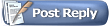 |
|
|