Since the existing community output tool at http://forums.wolflair.com/showthread.php?t=57418 has been discontinued, I have started work on a tool which will convert the RWoutput format into other presentation formats.
NOTE: This tool will NEVER be able to export "protected" content, such as material sold on the Content Market (since that data is never present in the RWoutput file generated by Realm Works).
The file can be downloaded from https://github.com/farling42/RWoutput/releases/latest/download/RWoutput-installer.exe
Donations for efforts can be made via any of Ko-Fi or Paypal
Instructions for Use
1a. Within Realm Works, from the "Share" tab of the ribbon, select "Manage Exports", enter some data and then select "Compact Output". This will generate a file in your "Realm Works\Output" folder whose name ends with ".rwoutput".
1b. For generation of Markdown, you should select "Full Export", which will generate a file in your "Realm Works\Export" folder whose name ends with ".rwexport".
2. Launch the RWoutput tool, press the "LOAD Realm Works FILE" button and select the file created in step 1a or 1b.
3. If a separate web page is desired for each topic, then ensure that the "Separate Topic Files" option is selected.
4. If you want to restrict the width of images to something more suitable for web pages, then choose the width in the "Max. Width (pixels)" menu. Optionally choose the "apply reveal mask" if your export should hide unrevealed parts of maps.
5. Choose one of the output options: only one set of options will be available, depending upon whether you loaded an rwoutput file or an rwexport file.
5.1 Create HTML file(s) will create XHTML files containing lots of formatting. (Word does not support importing XHTML files, see HTML4 below).
5.2 Create PDF file - experimental, and might not always work.
5.3 Print - print the output to a printer, you could choose the "print to PDF" printer on windows 10 for a more reliable PDF output.
5.4 Create HTML4 file - this is the intermediate file for printing and PDF generation; so why not have it available. This format can also be imported into Word (and possibly other editors).
5.5 Create Markdown file - this will generate a set of markdown files in the named folder.
Uninspiring, but Simple Interface
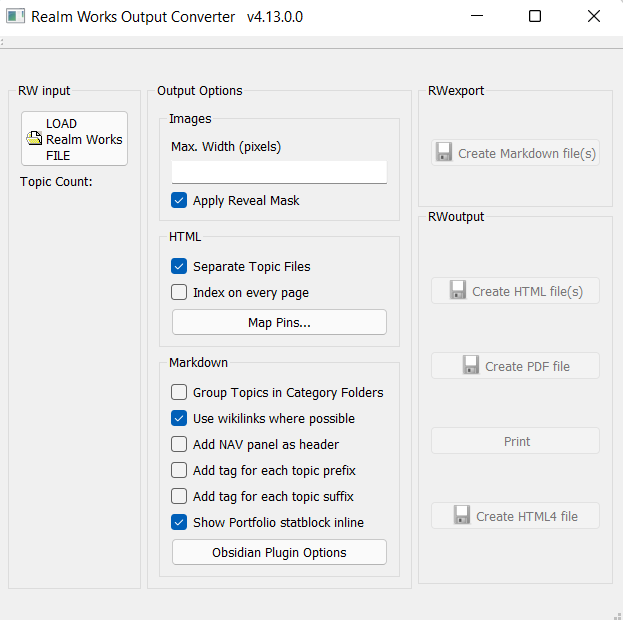
NOTE: This tool will NEVER be able to export "protected" content, such as material sold on the Content Market (since that data is never present in the RWoutput file generated by Realm Works).
The file can be downloaded from https://github.com/farling42/RWoutput/releases/latest/download/RWoutput-installer.exe
Donations for efforts can be made via any of Ko-Fi or Paypal
Instructions for Use
1a. Within Realm Works, from the "Share" tab of the ribbon, select "Manage Exports", enter some data and then select "Compact Output". This will generate a file in your "Realm Works\Output" folder whose name ends with ".rwoutput".
1b. For generation of Markdown, you should select "Full Export", which will generate a file in your "Realm Works\Export" folder whose name ends with ".rwexport".
2. Launch the RWoutput tool, press the "LOAD Realm Works FILE" button and select the file created in step 1a or 1b.
3. If a separate web page is desired for each topic, then ensure that the "Separate Topic Files" option is selected.
4. If you want to restrict the width of images to something more suitable for web pages, then choose the width in the "Max. Width (pixels)" menu. Optionally choose the "apply reveal mask" if your export should hide unrevealed parts of maps.
5. Choose one of the output options: only one set of options will be available, depending upon whether you loaded an rwoutput file or an rwexport file.
5.1 Create HTML file(s) will create XHTML files containing lots of formatting. (Word does not support importing XHTML files, see HTML4 below).
5.2 Create PDF file - experimental, and might not always work.
5.3 Print - print the output to a printer, you could choose the "print to PDF" printer on windows 10 for a more reliable PDF output.
5.4 Create HTML4 file - this is the intermediate file for printing and PDF generation; so why not have it available. This format can also be imported into Word (and possibly other editors).
5.5 Create Markdown file - this will generate a set of markdown files in the named folder.
Uninspiring, but Simple Interface
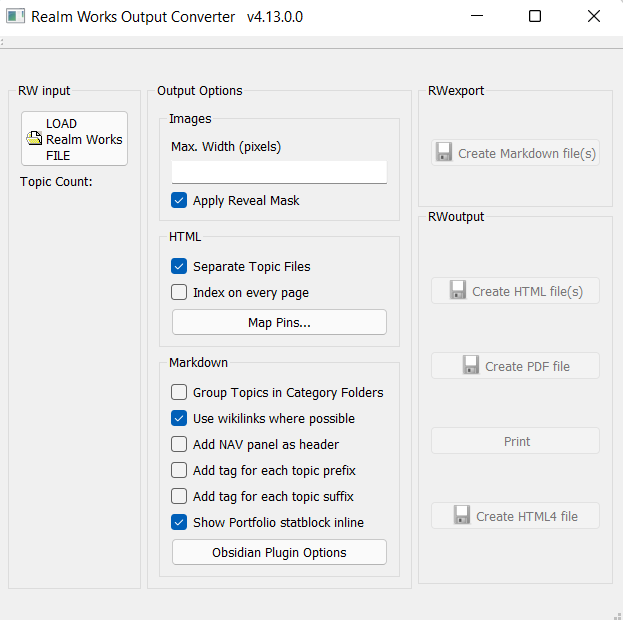
Last edited:

