
 |
|
Senior Member
Join Date: Jul 2019
Posts: 142
|
I've got a NAS, and I'm wondering whether it is possible to set up Hero Lab on two separate computers to read user files from the NAS from both installs of Hero Lab on my two computers?
I do a lot of work on my PC, but frequently would like to access it from my laptop....but any files I create on the PC don't get accessed from the laptop, unless I take the time to zip them up, move them over to the laptop, and put them in the correct directories there. |
|
|

|
|
Senior Member
Join Date: Jul 2008
Posts: 1,321
|
I have a similar setup (desktop, laptop, and NAS), but I use a set of folders on the NAS that I sync between the desktop and laptop manually rather than trying to do anything dynamic.
That having been said, it might be possible to store the .user files on the NAS and use symbolic links to them in the appropriate directories on the desktop and laptop, though it would probably fail if the laptop tried to run Hero Lab from anyplace it didn't have access to the NAS. Currently Running: Pathfinder Second Edition Currently Playing: Pathfinder First Edition, Star Trek Adventures Former HL Games: D&D 4e & 5e, Mutants & Masterminds 2E & 3E, Savage Worlds |
|
|

|
|
Senior Member
Join Date: May 2013
Posts: 240
|
You could do this with symbolic links on each computer that point at your NAS. However, that would be dependent on being on the same network. If you were to take your laptop someplace else Hero Lab would suffer errors when you start it up, since it wouldn't have access to your NAS.
In the past I experimented with using symlinks to files stored in a Dropbox instance. That way the file gets synced automatically and exists physically on both computers, and so they would be available both at home and away. However, I found this wasn't terribly reliable. It's been several years since I gave up on that approach because the symlinks kept breaking. Maybe Windows' implementation of symbolic linking has improved since then. What I've been doing instead is using HLExport to generate update packages. Then I can get them through Hero Lab's built in updates mechanism. Using it takes a bunch of extra steps, unfortunately. It's not as simple as just saving the file and being done. Basically the steps work like this: 1) Do all the programming to create your .user files. 2) Go to Tools > Launch HL Export 3) It should already have the correct game folder selected. Double check that and hit Select Files. It will show you a huge list of files in the current game folder. By default all of them are selected. Click "Select None" to clear the list. 4) Use the search box to locate the files relevant to your project: your .user files, any .1st files you may have, etc. Check each one, then click OK. Pro tip: take notes on which files to include, so that if you have to put out an update you don't forget one. 5) If your project contains finished portfolios for monsters, or custom output types, do the same process with those. 6) Set your Third-Party ID. This can be any string. I've got one called "Herisen" for my homebrew world. You need to use the same ID consistently across versions. Take notes on what your ID for the project is. It will remember the last one that you used, but if you have more than one project you'll need to keep track of what it was. 7) Set the name. This is a human readable string describing the package. This can, technically, be changed from one version to the next, but it's probably better to keep it consistent. Take notes.. 8) Set your version number. Each time you generate an update you'll need to increment that, either the major or minor portion of the version number depending on how much work you've done. Notes! 9) Use the Browse button to choose an output location for your finished .hl file which will contain all your selected files. 10) Update the comments. These will be seen when someone gets the update. 11) Hit Generate. Congrats, you have a hero lab update file. But, sadly, you are not done. 12) Take your .hl file and put it in a web-accessible location. Getting a shared link from Dropbox or OneDrive would work. Personally I have a web server, so I use that. 13) Now you need to create (or update) an XML file that spells out some metadata about the update. Here's a copy of the latest update XML file from the World is Square rules: Code:
<document signature="Lone Wolf Updates" version="1"> <update name="WiSRules" date="2021/02/24:2242" size="13" description="World is Square house rules." uniqueid="0" filetype="3" download="https://meliogeny.net/square-world/world-is-square.hl" website="https://meliogeny.net/square-world/" companyurl="https://michaeliantorno.com/feat-taxes-in-pathfinder/" priority="99" major="1" minor="6" patch="" folder="pathfinder" special="WiSRules" dynamic="" /> </document> date should use the following format: YYYY/MM/DD:hhii. That's the four-digit year, a two digit month (including leading zero for months lower than 10), a two-digit day (with leading zero), all separated by slashes. Then a colon, a two-digit hour (using 24-hour notation with leading zeros, so 1 AM would be 01, 1 PM would be 13 etc) and finally the minutes, again with leading zeros. I'm not sure if this follows any specific date/time standard, but that's how it works in HL. size is the size of your .hl file in kilobytes. HL uses this to size the progress bar for your download. It doesn't need to be 100% precise. I usually set it to the closest full kilobyte, rounding up. I'm not entirely sure what uniqueid or filetype do. I have always just left them at 0 and 3 respectively. download is a web-accessible URL for your .hl file. Double check that that's right, because otherwise the package won't download correctly. website and companyurl don't actually get used in the update process, but there's no harm in setting them, and they should be self-explanatory. priority I just leave on 99. I'm not sure what it does. major and minor are important; they are the major and minor sections of your version number, e.g. 1.6 is major 1, minor 6. You have to increment these every time you generate a new file, because together with the date, this is what HL checks to see if the version you're distributing is newer than the one it's got. I'm not sure what patch or dynamic do. Folder should be set to the name of the game folder you're exporting from (pathfinder, in this case). With the XML created, stick it in the same web-accessible location as your .hl file and make a note of its URL. Once you have that in place, you're done on the sending side of the equation, but you still need to set up the receiving end of things. That's done just like installing any third-party package: 1) Start Hero Lab. 2) On the Game Selection screen, click “Find Updates”. 3) Click the “Add Source” button. 4) Click “New Source”. 5) Enter the URL: http://meliogeny.net/square-world/updates.xml 6) Click “Ok”, three times, then “Finished”. 7) Exit Hero Lab. 8) Restart Hero Lab. (This is to make it check the newly added source for updates!) 9) On the Game Selection screen, click “Find Updates”. 10) In the list of packages, find your package's name. Click it, then click “Download”. 11) Click “Start Import”. 12) Click “Yes” to acknowledge that Lone Wolf did not review these files. 13) Once it’s done importing, click “Ok”. 14) Click “Finished”. 15) Load the Pathfinder game system. And there you have it, a nice, simple .... BWA, ha ha ha ha. Okay, I couldn't say that with a straight face. There you have it, an incredibly complex, arduous way of sharing files between Hero Lab instances. The good news is that once it's set up it works very smoothly. The bad news is, it's a pain in the butt to set up in the first place, requires you to have web hosting someplace, and issuing updates requires generating a new .hl file and manually updating the .xml file, then replacing the old ones. It only really makes sense when you're sharing files with a bunch of people -- say, you want to make your homebrew available to your entire gaming group because they all have HL licenses, or you're publishing your homebrew for general community use. If this is just for your own use, frankly it's simpler just to copy the files manually. |
|
|

|
|
Senior Member
Join Date: Sep 2013
Location: Vancouver, Canada.
Posts: 813
|
I use my desktop and laptop a lot.
The prep is at home on the desktop. The laptop is taken with me to DM with. The programs are each installed on the correct device. Both devices point to their DropBox folder as the save location. As long as I let a device sync on boot up, prior to using the file, there isn't any issues. I have my VTT do the same. Foundry is fine, saving to G:\Dropbox\D&D\F - VTT\Foundry on the Desktop and reading from D:\Dropbox\Foundry on the Laptop. I'll guess that a NAS would function similar to the Cloud. But I'm not sure on that part. Last edited by Ualaa; March 23rd, 2021 at 12:42 PM. |
|
|

|
|
Senior Member
Join Date: Sep 2015
Posts: 435
|
Unless I misunderstand, the OP wanted to share custom content, not portfolios. That's much more difficult.
I have used symbolic links on macOS (install HLC, move the data directory to DropBox, create a "data" symlink that points to the DropBox directory) and I haven't had any problems with it. I do need to make sure that my DB (DropBox) directories are up to date; my strategy in the past has been to do custom work only on one system, even though multiple systems might download and make use of those files. Otherwise, I find I get confused too easily about where I last did any work and whether that device has been on the network such that DB agents updated... |
|
|

|
|
Senior Member
Join Date: May 2015
Posts: 830
|
I use the HLExport feature, and use a file naming prefix. Copy the .hl export file to dropbox or shared location
|
|
|

|
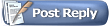 |
|
|