
 |
|
Senior Member
Join Date: Jan 2013
Location: Rochester, MN
Posts: 1,516
|
Hey folks! I've been meaning to post some things about the UI in Realm Works, either as tips or as discussion starters. Some of these have been sitting around for a while, but recent posts have brought them back to mind, so here goes.
Those of you who are more familiar with Ribbon applications probably won't find this one helpful, but as I see a lot of screenshots not using either of these two features, I thought I'd start with this one. Apologies in advance for the large screenshots. Here's what Realm Works looks like by default. The Ribbon body takes up a fixed amount of space: the height of three toolbars and the width of the window. The Ribbon tabs are about the same height as the menu bar used to be. Format Ribbon.png But would you like to save, oh, three toolbar-heights worth of space? Now you can! Here's what my Realm Works normally looks like: Format Ribbon Hidden.png By double-clicking a Ribbon tab, clicking the arrow at the end of the Ribbon tab bar, or right-clicking on a Ribbon tab or control, you can minimize and expand the Ribbon. When you need to use a Ribbon command, click on its tab once and it will pop up over what's underneath, letting you issue a command. Format Ribbon Popped Up.png "But Mike," you may ask, "now I have to click an extra time to switch between Almanacs or other areas of Realm Works!" Well, that's where the Quick Access Toolbar comes in. The Quick Access Toolbar lets you build a cross-Ribbon collection of commands that shows regardless of which Ribbon is up. Here's what mine looks like: Quick Access Toolbar.png From left to right: World Almanac, Mechanics, Storyboard, Categories, Tags, and Paste Special. You can add and remove items by right-clicking on them in either the Ribbon or the Quick Access Toolbar. You can temporarily hide a command in the Quick Access Toolbar using the black arrow at the right side. (You can also show the Quick Access Toolbar above or below the Ribbon.) Another neat thing about using the Quick Access Toolbar is that the items can gain keyboard shortcuts. Press and release Alt to see them: Quick Access Toolbar Letters.png If it picked a single letter, then you can jump right to it with Alt-(letter). If not, hold down Alt until the letters appear, then type the letters. This is different from the Office apps, which assign Alt-1 through Alt-9 to the Quick Access Toolbar items. (The first nine, anyway.) Hope this helps. |
|
|

|
|
Senior Member
Join Date: Dec 2013
Posts: 798
|
Thank you for the ideas.
Some of this stuff I was using already, but I will try out the quick bar 
Join the (unofficial) Realm-Works IRC Chat: #realm-works on the Rizon Network (https://wiki.rizon.net/index.php?title=Servers) -> Browser Client: https://kiwiirc.com/client/irc.rizon.net |
|
|

|
|
Senior Member
Join Date: Apr 2014
Location: Denmark
Posts: 740
|
Useful tips - keep them coming :-)
Vargr Deputy Calendar Champion Legend has it, that the Tarrasque is a huge fighting beast, perpetually hungry. Sleet entered History when he managed to get on the back of a Tarrasque only to be ridden out of History shortly after. Using Realm Works, Worldographer (Hexographer 2), LibreOffice, Daz3D Studio, pen & paper for the realm World of Temeon and the system LEFD - both homebrewed. |
|
|

|
|
Senior Member
Join Date: Dec 2014
Location: Twin Cities Area, MN, USA
Posts: 1,325
|
Thanks for the tips. I've been minimizing and expanding the ribbon as needed, but have not been making use of the quick toolbar.
|
|
|

|
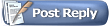 |
|
|