
 |
|
Senior Member
Lone Wolf Staff
Join Date: May 2005
Posts: 8,232
|
For those of you looking to add Savage Settings or other content from supplements, there are a few things added in the V1.7 release of the Savage Worlds data files that you should be familiar with. I'll outline those items in subsequent posts within this thread. If something isn't clear, please ask and I'll do my best to explain more fully.
|
|
|

|
|
Senior Member
Lone Wolf Staff
Join Date: May 2005
Posts: 8,232
|
Adding a New Source
The first thing you'll need to do is add a new source through which the user can toggle whether to enable your new content. There are two ways to do this. If you are editing the data files by hand with a text/XML editor, then you can add your new source within an augmentation file (see the wiki for syntax). For example, you can add the XML element below to an augmentation file named "mysetting.aug". Code:
<source
id="mysetting"
name="Setting Name"
parent="Settings"
description="insert text here">
</source>
To utilize your source, you must then associate a source requirement for each thing that should only appear when the source is enabled. This can be done in the Editor via the "Sources" option at the bottom of the configurable list for each thing. If you're writing your things by hand, you can use the "usesource" element. If you are only using the integrated Editor to add your content, you can add a new source entirely via the things you define. Sources can be defined dynamically in the Editor and you can also assign a parent relationship for a source. You can use the following steps. 1. Using the "Sources" option at the bottom of the configurable list for a thing, select the "-New Source-" option at the top of the list. 2. Once you click "OK" to assign the sources, a new window appears to specify your new source. 3. Enter the unique id for your new source (e.g. "mysetting"). 4. Enter the unique id of the parent source to use ("Settings"). 5. Assign a name to your source for display to the user (e.g. "My Setting"). 6. Click "OK" to save the source info. 7. Save the thing and then save your data file. 8. Switch to Hero Lab and use the "Quick Reload" feature to recompile and reload the data files. Once you've reloaded the data files after adding your source, it will be fully available. You can toggle it on an off on the Configure Hero form. For subsequent things, it will appear in the list of available sources for easy selection. You only need to specify the name and the parent id a single time and reload the data files for Hero Lab to know about your new source and handle it properly. Last edited by rob; March 16th, 2010 at 04:13 PM. |
|
|

|
|
Senior Member
Lone Wolf Staff
Join Date: May 2005
Posts: 8,232
|
Disabling Standard Gear
The core rulebook includes a wide assortment of standard gear (including weapons, armor, and vehicles). This gear spans multiple time periods and is merely representative. For some Savage Settings, a completely new assortment of gear is employed that wholly replaces the standard gear in the core rulebook. Replacing all that gear, one item at a time, is very annoying. So we've included a way to conveniently omit all the standard gear. This is achieved by assigning the "Hero.NoStdGear" tag to the hero. As long as this tag is assigned at the start of evaluation, all standard gear will automatically disappear. You can then define all the custom gear for the setting and have it appear instead of the standard gear. This technique can be employed entirely through the integrated Editor. Start by defining a new Mechanics thing and assigning it a dependency on the new source for the setting. This Mechanics thing will automatically be added to every new hero created. Within the thing, add an Eval script with a timing *earlier* than Initialize/2000. This script then assigns the necessary tag to the hero. The XML for the Eval script would look something like below. Code:
<eval index="1" phase="Initialize" priority="1000"><![CDATA[
perform hero.assign[Hero.NoStdGear]
]]></eval>
|
|
|

|
|
Senior Member
Lone Wolf Staff
Join Date: May 2005
Posts: 8,232
|
Faction Support
A number of Savage Settings have groups to which characters can belong. For example, in the Rippers setting, there are a variety of factions. Support for these groups has been built into the core Savage Worlds data files and can be leverage easily for settings that require them. To keep these groups distinct from other uses of the term "group" within Hero Lab (e.g. tag groups), the term "faction" is used. However, the mechanism is generalized and can be used for other groups with a similar behavior. Enabling support for factions involves assigning a tag to the hero. This can be most easily achieved via a Mechanics thing, just like was demonstrated in the previous example. Create a new Mechanics thing in the Editor and assign it a dependency on the new source for the setting. Within the thing, add an Eval script in which factions support will be setup. In fact, you can easily add this logic to the exact same Eval script you added above to disable standard gear. The Eval script must assign one of two tags to the hero. If every character is required to select a faction, then the "Hero.FactionReq" tag should be assigned. If characters may optionally select a faction, then assign the "Hero.FactionUse" tag. You can also specify a custom term to be used for factions when displayed to the user, with the default term being "Faction". The term is specified by assigning it to the "acFactTerm" field on the hero. Putting all this together, the XML for an Eval Script to setup optional faction use with the custom term "Cabal" would look something like below. Code:
<eval index="1" phase="Initialize" priority="1000"><![CDATA[
perform hero.assign[Hero.FactionUse]
herofield[acFactTerm].text = "Cabal"
]]></eval>
Adding factions is easy. Simply go to the Faction tab within the Editor and add new factions normally. Factions have no special fields - simply a normal name and a short name for use in space-constrained situations. If you want to assign special behaviors to certain factions, that can be done via Eval scripts and/or bootstrapping tags or other things to the faction. Once factions have been added, they can be selected via the chooser that now says "Select Cabal". |
|
|

|
|
Senior Member
Lone Wolf Staff
Join Date: May 2005
Posts: 8,232
|
Disabling Race Selection
For some Savage Settings, all characters are human. Consequently, there is no need to display the race chooser for these characters. You can disable the race chooser by assigning the "Hero.NoRace" tag to the hero. This can be achieved using a Mechanics thing, just like has been demonstrated above. When the use of race is disabled, no reference to race is made for the character. Not only is the chooser hidden, but no race is mentioned in either character sheet or statblock output. |
|
|

|
|
Senior Member
Lone Wolf Staff
Join Date: May 2005
Posts: 8,232
|
Smarts-based Languages
The Rippers setting offers an alternate way of handling languages. Instead of each language being a skill, the number of languages known is half the character's Smarts die type (e.g. two languages for a d4, 3 for a d6, etc.). This behavior is separately selectable via a configuration setting. However, if you want to force this behavior as part of a Savage Setting you can do so by assigning the "Hero.SmartsLang" tag to the hero at an early evaluation timing (e.g. Initialize/1000). As with everything above, you can accomplish this easily with a Mechanics thing and an associated Eval script. |
|
|

|
|
Senior Member
Join Date: Sep 2010
Location: Rochester, NY
Posts: 263
|
hey rob, in the source files, where would I find scripts that create the faction dropdown on the main page, and the faction tab in the editor? I'd like to play around and see if I could add in a "deity" functionality. If you can point me in the right direction...I'll have the files destroyed in no time
 Don't worry, I've already created a "mysavage" directory and copied everything over. |
|
|

|
|
Senior Member
Volunteer Data File Contributor
Join Date: Aug 2009
Posts: 1,550
|
Are you talking about in addition to the Faction drop-down? I've used the regular Faction drop-down in my newest Hellfrost file for Deities.
|
|
|

|
|
Senior Member
Join Date: Sep 2010
Location: Rochester, NY
Posts: 263
|
that was my initial thought, yes, but it doesn't allow for two choices, like Worshipper of Thrym and member of The Grey Legion.
|
|
|

|
|
Senior Member
Volunteer Data File Contributor
Join Date: Aug 2009
Posts: 1,550
|
Being a member of the Grey Legion is a Professional Edge. You can join by taking that Edge...
|
|
|

|
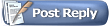 |
|
|