
 |
|
Member
Join Date: Jun 2013
Posts: 94
|
I searched but didnt come up with anything sorry if this has been addressed but it is really hard on my eyes.
Is there away to increase the font sizes on the application itself. I am on a TV on the couch and the font size is murder on my eyes. Please tell me there is a way to increase this or a fix is coming soon? I would have thought there would have been a preferences to adjust things like this but I can't seem to find it  If there isn't a way yet please tell me it is coming soon? This is my only issue so far besides no way to print things. thanks! |
|
|

|
|
Senior Member
Join Date: Jan 2013
Location: Rochester, MN
Posts: 1,516
|
Are other applications also hard to read on your TV? If so you should change the system settings for window and text size in the Display Control Panel. (Right-click the Desktop, pick Personalize, and then pick Display in the lower-left corner or type Display in the box in the Start Menu/Search charm.)
Otherwise, you can't change the UI but you can change character settings (like the font and font size) for the text in snippets just like you would in a word processor. Styles aren't shared across snippets (yet) so you have to do it for each snippet in each Topic/Article. :( |
|
|

|
|
Junior Member
Join Date: Oct 2013
Posts: 28
|
I have an issue with the font size when displaying playerview on a nearby TV as well.
It is far too small to be read by my aged eyes, even with the TV no more than a meter from the table. The only way to overcome this (that I can see) is to edit the text from font size 9 to about 14, but then this makes inputting a bit cludgy as you cannot much of what you are writing at this size. Have I messed a really easy way to change the display font size in player view during 'live' play? |
|
|

|
|
Member
Join Date: Jun 2013
Posts: 94
|
Quote:
I know the devs are busy being a down a developer but hopefully they can chime in when they get a sec.  Still love the product just want to use it more Still love the product just want to use it more 
|
|
|
|

|
|
Senior Member
Lone Wolf Staff
Join Date: Apr 2013
Posts: 691
|
Can you possibly take a screenshot and post a link to it so we can see what you're seeing?
EDIT: Also, how large is the TV physically (diagonal inches)? What resolution is it running at? What scaling percentage are you using in windows? And how far away is the TV from where you're sitting? Last edited by Joe; June 12th, 2014 at 12:11 PM. Reason: Additional Questions |
|
|

|
|
Member
Join Date: Jun 2013
Posts: 94
|
Quote:
Hi Joe, Thanks for responding. I am on a 50" TV running at 1080p I have the windows scaling on the second from the max which is as far as I can go without losing applications off the edge of the screen. I am sitting as close to the tv I can get and extend the recliner so about 3 - 3/12 feet which is about the same as if I was at desk. Due to medical probs this is the only way I can get on the PC. Thanks again for taking the time to look at this  Screenshot attatched. Screenshot attatched.
|
|
|
|

|
|
Senior Member
Join Date: Jan 2013
Location: Rochester, MN
Posts: 1,516
|
Hmm...looking at your screenshot it looks like you haven't changed Windows' scaling percentage in the Display settings. It does look like you've changed the resolution that your video card uses to output to the TV in the video card's settings, which should make things appear larger but not in the same way.
Normally I'd recommend keeping the resolution at the native resolution of your monitor (1920x1080 for a 1080p TV) and only changing other settings, but you do what you have to when working around medical issues. (Sorry about those, by the way. :( I've attached a screenshot of what I was trying to describe in the Display Control Panel. It shows the quick setting for scaling, which is usually what appears when you open the panel. If it is still set to 100%, try setting it larger. Hope this helps. |
|
|

|
|
Member
Join Date: Jun 2013
Posts: 94
|
Quote:
The resolution is set at 1080p, 1786 x 1014 scaled down slightly in Nvidia to fit the screen The Display settings are at 125% already. The picture had to be slightly scaled down to allow the upload the original image was too large but that shouldnt have mattered too much. |
|
|
|

|
|
Member
Join Date: Jun 2013
Posts: 94
|
Btw I am running through HDMI which seems to limit my NVIDIA Display options. I cant change refresh rate either which blows
|
|
|

|
|
Senior Member
Join Date: Jan 2013
Location: Rochester, MN
Posts: 1,516
|
Yeah, it's all 60 nowadays. (None of our monitors/TVs do higher, and I got rid of all my CRTs a couple of years ago.)
Your resized screenshot really does look like it's at 100%. Ah, well. Sorry I couldn't help. :( |
|
|

|
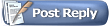 |
|
|