
 |
|
Senior Member
Join Date: Mar 2014
Posts: 411
|
Scope and Filters
I was playing with Filters and Tag Scopes and I wrote up some notes on it. To be perfectly honest, I think I might be missing something here. Tag Scope seems to be nothing but filtering with fewer features and a few extras that filtering could easily add. I'd be happy to hear from Rob or another staff member about what the reasoning is behind two nearly identical mechanisms rather than one with all the features of both, or to point out what it is that I'm (very likely) not grasping about the concepts.. Anyway, on with the show. Filters Filters let you search for certain things in your Almanac. You can search by tag or by text. To access the "Custom Search Filter" dialog, click the magnifying glass icon. It's grouped in a white box with the name of the Almanac you are looking at and the almanac options "hammer and wrench". (I'm not sure why it's in a box with those two, filters only apply to individual tabs not the whole almanac.) The "Custom Search Filter" dialog has two parts, "Search Filter" and "Scope Tags for This Tab" Search Filter by Text Click in the "Enter Search Text Here" snippet to enter text (Yes, it's greyed out when it's empty, that's non-standard interface design and it's confusing). Once you enter text, you have to click the "Enable Custom Search Filtering" check box to actually enable the filter. If this box is not checked, the filter is still there but it isn't applied. Click Okay to close the dialog. You will then see the Almanac listing, but only the entries that match your search filter text. The text filter searches all of the content that is text-based. It doesn't search Section titles or Tag contents. For example, if you typed "male" into the "Enter Search Text Here" box, it would only show you results in which you have typed "male" into a snippet in a Topic. It would not find Topics marked with the "Male" gender Tag. NOTE: When your filter is enabled, the magnifying glass icon has a small green checkmark on it. NOTE: Filters are on a "per tab" basis. You can have a different filter on each tab, or a filter on one tab and no filter on an other. Search Filter by Tags Click in the "Click to Add Tags to Search Filter" box (again, confusingly greyed out when it's empty, but still active for use even though it's greyed out) to add a tag to your search filter. The standard tag selection dialog comes up, and you can choose the tags you want to search for. The right-most column lets you choose ANY, ALL or NOT for each tag scope, to let you build a filter using normal search engine logic. Removing Filters To remove a filter, click the red X beside the text entry or tag selection box. Scope Tags for this Tab The bottom part of the filter dialog is "Scope Tags for this Tab". (Scope is discussed further on in this document.) You can't actually edit your tag scope here, but you can view it and turn it on or off. (To me it seems a bit out of place or redundant when there's a separate Tag Scope dialogue) Tag Scope Tag Scope is basically a different type of filtering. Click the blue tag icon. The "Content Scoping via Tags" dialog comes up. It's essentially the same as the Search Filter by Tags dialog, with exceptions noted below. If you click the "Enable Scope Filtering Across All Tabs" then the Tag Scope filter is applied to all of your currently open tabs. If you open a new tab, the Tag Scope filter is not applied to it, you have to manually turn it on for that tab. (Actually, the "Enable Scope Filtering Across All Tabs" button just makes all the tabs have the same setting as the one you have open. If the current tab doesn't have Scope Filtering enabled, then pressing "Enable Scope Filtering Across All Tabs" actually turns it off on all tabs. Bug report filed.) Differences Between Filter and Tag Scope Tag Scope and filtering are very similar but there are a few key differences: TAG SCOPE: You can only have one tag scope. You can apply it on multiple tabs, but you can only have one scope defined at any given time. FILTER: You can have multiple filters defined, one for each tab that you have open. TAG SCOPE: You can only choose tags to define your scope, not text. FILTER: You can choose tags or text or a combination of the two TAG SCOPE: You can only choose the ALL operator with multiple tags. Tag scope shows you only Topics that include all of the tags you choose. FILTER: You can use the ALL, ANY or NOT operators with tags in filters. TAG SCOPE: The green check mark shows you if you have a tag scope defined. FILTER: The green check mark shows you if you have a filter enabled. (I think this one is a bug, I've filed a report) The way to determine if a Tag Scope is enabled is that there is a blue tag icon added to the Filter (magnifying glass) icon (!?). Automatically Assign Tags The bottom part of the Tag Scope Filter dialog is where you can set some tags to be added automatically to every new Topic you create. I imagine this would be useful if you are going to be bulk-creating a number of Topics that are related. For instance if I am entering data on the bad guys lair, I may want to add the "Evil" tag to everything I create for the next while. ---------- Please let me know if I've got anything wrong here, and I'll edit the post as I get feedback. Last edited by MaxSupernova; April 4th, 2014 at 01:35 PM. |
|
|

|
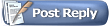 |
|
|