
 |
|
Senior Member
Lone Wolf Staff
Join Date: Apr 2013
Posts: 691
|
The Realm Works team has been hunkered down for the past many months, working steadily towards both the upcoming Content Market and web-based access. In preparation for those two releases, the team needed to add some key new features to Realm Works, as well as make some crucial changes to the way things work. This release represents a critical milestone, and it’s packed with invaluable new features!
This post summarizes all the major changes and enhancements that have been introduced. Read on for more details and check out the release notes for complete information. Important! You must update to the latest version of Realm Works to login to Realm Works and sync your realms. You can update Realm Works from within the program, or downloading the latest version from http://www.wolflair.com/realmworks/g...orks/download/. If You Haven’t Upgraded This Past Week! As we announced in the October newsletter and elsewhere, there was a critical upgrade bug within Realm Works, and we released an interim fix last weekend (October 2nd/3rd). If you have not yet installed this fix, there are important details you need to know about upgrading. We’ve outlined them at the end of this post (and on our website). Before You Dive In Before we get to the good stuff, we must first caution users as they get ready to dive in. This new version will fundamentally transform almost the entirety of each realm when you first launch it (details below). The process will be time-consuming and require a full sync of every realm up to the server. Consequently, please be sure to set aside ample time to perform the upgrade, and be sure to use the best internet connection you can access. [Note: Kickstarter Pack Members are exempt from the sync requirement, as they don’t have cloud access.] If you use Realm Works on multiple computers, make sure to perform the initial upgrade from the computer with the most recent version of your realm. You can then sync everything back down to your other computers. Please realize that everyone must do a full sync up to the server as part of the upgrade process. This will put an unusually heavy load on our servers over the next week or two. We’ll be monitoring things closely to keep them up and running as efficiently as possible. However, there will likely be periods where more users are trying to sync up at the same time than the servers can handle. Due to this higher volume of syncing, you may experience periods where the server takes an inordinately long time to complete the sync process, because lots of other users have already queued up in front of you. If this happens to you, please be patient and simply wait for the sync to complete. If you cancel and try triggering the upgrade sync again a little while later, you’ll need to go through the entire conversion process locally again before the sync begins. Lastly, this is a one-time conversion. Each of your realms will be upgraded when you perform the initial sync. After that, you’ll be good to go, and everything will return to the incremental syncing that you’ve been used to since the beginning. Conversion to HTML The most dramatic change introduced by this new version is that we’re fully converting everyone’s content from rich text, a primarily desktop-focused format, to HTML. This step is an obvious necessity for users to eventually access their content through the upcoming web version of Realm Works, and it requires touching virtually all content. For users who limited their formatting choices to those provided directly within Realm Works (the vast majority of you), the implications of this conversion should be relatively minor, and many won’t notice any differences whatsoever. For example, HTML only supports only one type of underlining, so all the various flavors of underlining provided by rich text are simply converted to a standard underline. Unfortunately, users who exploited holes in Realm Works by copying and pasting heavily formatted content from a word processor to gain access to sophisticated formatting not officially supported in Realm Works will find that various capabilities are no longer possible and have been stripped from content during the conversion. Whenever HTML provides a directly translatable analog to a feature of rich text, we strove to retain formatting. However, there are quite a few capabilities within rich text that simply don’t translate to HTML, and those features have been stripped out. In conjunction with the conversion to HTML, a variety of formatting options have been removed from access within the interface. Unfortunately, there are also a number of options that cannot be removed from the interface without us completely replacing portions of the framework we’re using. These behaviors simply have no lasting effect currently, such as selecting a special underline option that is converted to a simple underline when the topic is saved. We’ll look into the replacement effort after the Content Market and web-based access are in place. Users are encouraged to perform a quick scan through their content after the upgrade completes to assess whether the HTML conversion results in any undesirable effects, which can be fixed up as necessary. If you notice anything significant that seems wrong, please fill out a bug report. For a more detailed summary of all the implications of HTML conversion, take a look at the release notes included with the product. Default Fonts and Custom Styles A major benefit of HTML conversion is that we can now support fully customizable display settings for your content. If you prefer your text larger or a different font, you can configure the default font characteristics for your content, and your players can set their own (different) defaults for viewing the same content. In fact, we’ve pre-defined a handful of different custom styles that can be applied to snippets, including read-aloud text, flavor/background text, and handout material. You can assign these styles to snippets, and you’re free to customize how these styles are displayed throughout your content. Introducing True Names A common occurrence in RPGs is the NPC that is first introduced in a shroud of mystery. For example, the “Shadowy Figure in a Black Cloak” is how an NPC might be described when first encountered, and only later will the PCs learn the NPC’s real name of Oliver Aristrand. Meanwhile, the GM wants to see Oliver’s name everywhere instead of “Shadowy Figure in a Black Cloak”. To handle this cleanly, we’ve introduced a special type of alias called a “true name”. Every topic still has its normal name, which we now refer to as the “public name”. However, when a true name is defined, it behaves specially. For the GM, the true name is always shown as the main name of the topic within both the navigation and transitions panes. The players only see the public name until the true name is revealed. Once that occurs, the true name behaves the same way for players, being shown in place of the public name within the navigation and transitions panes. Basically, the true name is how the topic is always viewed, unless the true name hasn’t been revealed yet. The public name is displayed like an alias when the true name is visible. Tailoring Name Handling and Automatic Link Detection Everything about the handling of names has been overhauled and improved within Realm Works, and you now have unique control over the handling of automatic link detection. When you open the “Manage Names” form for a topic (formerly “Manage Aliases”), there are now a wealth of options available for each name, as follows:
There is also an invaluable new “Auto Accept” preference available via the Manage Preferences interface that lets you turn Realm Works into a truly “fire and forget” linking machine. By default, you must confirm everything proposed by automatic link detection, except for instances where an individual name is explicitly designated as “Auto Accept”. Changing the preference setting turns “Auto Accept” Into the default behavior for all names. Once enabled, any time that a name is matched, it is instantly turned into a link instead of being proposed within the automatic link detection form. The only time choices are presented is when there are multiple names that overlap, at which point you need to make the call. Assign Tags to Any Snippet Until now, there have only been two ways to assign tags to a topic: to the topic as a whole (always visible) or through a tag-based snippet (with visibility controlled by the reveal state of the snippet). It’s now possible to assign tags to any snippet. If the text in the snippet says “Elf Ranger”, you can freely assign the “Elf” and “Ranger” tags to the snippet. This makes it possible to leverage either full-text searching or tag searching, as you prefer. When the snippet is revealed, the tags are revealed to the players, just like a normal tag-based snippet. Adding tags to a snippet is accomplished via the snippet Options button. Once custom tags are assigned to a snippet, the button with change to include a tag icon over it. Moving the mouse over the button will present a tooltip that lists the tags that are assigned to the snippet. In addition, tags added directly to the topic are flagged by a ‘Ŧ’ symbol in the transitions pane to differentiate them from those assigned through snippets, and tags assigned multiple times through snippets now show a count beside them. Automatic Detection of Tags Within Text Snippets Realm Works can now automatically detect tag names within the text of snippets and assigned to those snippets, just like links to other content. The text is scanned for the names of tags and you’re given the option to assign the tag to the snippet as a custom tag. You can initiate a scan for tags across an entire topic or for an individual snippet from within the Options menu for the topic or snippet. This process is not automated by a save, as it is with links. For the more technical users, the reason the process isn’t tied to the normal save logic is because the identification of tags does not remember which spans of text were previously accepted or ignored. Whenever you trigger auto-detection, all previously auto-assigned tags are wiped and the new set is chosen, so this is something designed for use after you’ve pretty much completed evolving a given topic. By default, NO tags exhibit this behavior. You’ll need to enable this capability for the tags you want auto-detected. The Manage Tags interface has been overhauled to use a grid layout that lets you configure tags with most of the same matching rules as content names for linking. For convenience, you can enable auto-detection for all tags within a given domain via the Options menu. Miscellaneous Enhancements While the changes above are significant, there are a few other noteworthy enhancements in this release:
If You Haven’t Upgraded This Past Week Prior to Version 1.0.1039.199 (released October 2nd), there was a nasty bug in the upgrade detection logic that makes it impossible to upgrade directly to this latest version directly from within Realm Works. If you are still running a version older than the October 2nd release, you will experience non-obvious behaviors within Realm Works due to this bug. Here are important notes about what to expect:
Note! As an alternative to the above steps, you can upgrade directly to the latest version by downloading it from our website (http://www.wolflair.com/realmworks/g...orks/download/) and installing it directly. Future Realm Works Updates To keep up with the latest Realm Works news, make sure to “like” Realm Works on Facebook, “follow” @lonewolfdevel on Twitter, and/or “follow” Lone Wolf Development on Google+. (Originally posted on our website) Last edited by liz; October 12th, 2015 at 08:26 PM. Reason: Updated link date |
|
|

|
|
Member
Join Date: Nov 2013
Posts: 97
|
*cries* all my formatting is gone....!
|
|
|

|
|
Member
Join Date: Nov 2013
Posts: 97
|
Looks like it's just shading combined with bullet-points. Which is the bulk of my work... *sulks and kicks a rock*
Edit: All the bullet points are spaced wrong now. I'm going to bed, I'll survey the rest of the damage tomorrow. Last edited by Erdrix; October 12th, 2015 at 07:06 PM. |
|
|

|
|
Senior Member
Join Date: Dec 2014
Location: Twin Cities Area, MN, USA
Posts: 1,325
|
Luckily most of my formatting converted fairly well. I was worried because I am one of those users that exploited the hole that allowed me to copy heavily formatted text from MS Word and paste into RW. I was most worried about my formatted tables that I used for stat blocks. Fortunately, my tables all converted to HTML just fine.
RW Project: Dungeons & Dragons 5th edition homebrew world Other Tools: CampaignCartographer, Cityographer, Dungeonographer, Evernote |
|
|

|
|
Senior Member
Join Date: Dec 2014
Location: Twin Cities Area, MN, USA
Posts: 1,325
|
My first post should have been: good work guys! Getting custom default styles and more control over tags and linking was a nice interim release that knocks out some of the more popular feature requests.
RW Project: Dungeons & Dragons 5th edition homebrew world Other Tools: CampaignCartographer, Cityographer, Dungeonographer, Evernote |
|
|

|
|
Senior Member
Lone Wolf Staff
Join Date: May 2005
Posts: 8,232
|
Quote:
 Hold off on fixing the bullets. We have something more planned (and prior to content market) that may give you what you want (or very close) for the bullets. |
|
|
|

|
|
Member
Join Date: Jul 2014
Location: Germany
Posts: 46
|
Can anybody tell me how to integrate third party applications? I can't seem to find out how to integrate Syrinscape.
|
|
|

|
|
Member
Join Date: Nov 2013
Posts: 97
|
Ok, cool.
Losing the shading isn't devastating, I'm just more or less bummed that I lost the work. Aside from my initial shock of where did all my shading go, these are definitely some great improvements. |
|
|

|
|
Senior Member
Join Date: Nov 2011
Location: Oak Harbor, WA, USA
Posts: 616
|
Being able to change the font and size is great. My old eyes and I thank you for a job well done.
I'm still going through all of the changes but the first problem I came across is the Styles page for Manage Preference. The drop down menus and check boxes under "Applies to all text snippets..." is only showing the bottom half of the content. I can kind of make out what the text says in the drop down and when I click on the drop down menu I do see all of the choices. For the check box section I see the bottom half of what I think is Bold. If there's anything above it I don't see that. Thanks for a huge milestone. Give yourself a pat on the back and get some sleep before tackling the bugs. |
|
|

|
|
Senior Member
Join Date: Nov 2011
Location: Oak Harbor, WA, USA
Posts: 616
|
Are you referring to the large space between the bullet and the text? All of my bulleted items have about 1/2" between the bullet and the text. I can turn bullet off and back on again, but I don't want to do that for every single one in my realm.
|
|
|

|
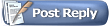 |
|
|