
 |
|
Junior Member
Join Date: May 2016
Location: Cincinnati, Ohio
Posts: 3
|
Hello LWD,
I've been a customer for quite a few years with Hero Lab and recently purchased Realm Works. I've had a lot of fun with this program and I think you guys are doing a stellar job. I also know that you all are working very hard to get the CM rolled out. After that gets rolled out I am hoping you can add a feature that would make GM story tellers like myself very happy campers. Please add in URI handling. You could handle this a couple of different ways the way I see it. 1. You could add a snippet that would be a simple Button. The GM would be able to edit the name of the button and in the button editor, you could have a field for URI Code. We could then copy/paste a URI code into that field so that when the button is pressed, it launches the URI code. 2. URI/HTML "Insert Link" button in the "Insert" section of the Ribbon. This would work just like your Insert Link button here on the forums, but would also be able to handle URI commands as well as HTML links. This would allow both players and GMs to be able to click on an embedded link that would launch the default web browser to the HTML link, and to whatever program the URI link points to. What are the benefits? - URI would offer seamless integration with programs like Syrinescape, iTunes, and Spotify - HTML links would offer integration for sites like YouTube where we can direct the players to a movie that GMs or others have made that would help further narrate the story. (Think opening crawl for a Star Wars campaign) Thanks in advance! Silverhawke |
|
|

|
|
Senior Member
Join Date: Jan 2013
Location: Rochester, MN
Posts: 1,516
|
Umm...right-click anywhere in a text snippet (or most other text areas in a Topic/Article) and pick Hyperlink... at the bottom of the context menu?
Last edited by Parody; May 13th, 2016 at 11:52 AM. |
|
|

|
|
Junior Member
Join Date: May 2016
Location: Cincinnati, Ohio
Posts: 3
|
|
|
|

|
|
Senior Member
Lone Wolf Staff
Join Date: Jun 2011
Posts: 1,090
|
Quote:
What specific URI were you trying to enter? |
|
|
|

|
|
Senior Member
Join Date: Jan 2013
Location: Rochester, MN
Posts: 1,516
|
They opened up the allowed URI schemes in an older version of Realm Works, so many things should work if something on your system supports them.
What URI/URI scheme are you trying to use that isn't working? (The scheme is the part before the colon.) Also, what happens if you open a Command Prompt and type: Code:
explorer "your-uri-here://example.com/path/to/whatever" If you want a button instead of a link, you can use a Foreign Object snippet as a (poor) workaround. Make a batch file with just the Windows Explorer line above and attach that to the snippet. It's not pretty and it'll only work locally, but it gives you a different way to open a link. |
|
|

|
|
Senior Member
Join Date: Apr 2014
Location: Denmark
Posts: 740
|
You can have a link directly to a file on your hard drive.
The link Code:
W:\RPG\The Rehberg-Courdy Saga\PC'er\Ronan Rehberg-Courdy.ods Here is how to insert it into Realm Works: TEMP-Setup.png When in edit mode right click and choose Hyperlink. The above requester appears (without the text). And here how the result looks in Realm Works: TEMP-link.png Works very well. Please note that as soon as you click the link the entire process is handed over to Windows and Realm Works has nothing to do with it. I use it on Win7 and Win10. It is very useful for character sheets and other things that you for one reason or another can not or do not want to have stored in Realm Works. Please note that such links will not work on any machine and certainly not on the machines of your players. However, there is a way to make it work on all machines that you have full control over. This is what I have done: I have a desktop machine that I work on and from which I run the games. I have a laptop that I sometimes use when working on my realm. I want to be able to use these links on both machines.
Well, I hope the above made sense. Disclaimer: The above works for me. I will not be responsible if your use causes your data to evaporate or the fabric of reality to be torn. Also, if the mention of virtual drives and the thought of messing with the workings of Windows scares you, simply don't do it - no matter what Nike says. I am in no way associated with ntwind software; I just use one of their programs. Vargr Deputy Calendar Champion Legend has it, that the Tarrasque is a huge fighting beast, perpetually hungry. Sleet entered History when he managed to get on the back of a Tarrasque only to be ridden out of History shortly after. Using Realm Works, Worldographer (Hexographer 2), LibreOffice, Daz3D Studio, pen & paper for the realm World of Temeon and the system LEFD - both homebrewed. Last edited by Vargr; May 15th, 2016 at 07:57 PM. Reason: Disclaimer and pictures added |
|
|

|
|
Junior Member
Join Date: May 2016
Location: Cincinnati, Ohio
Posts: 3
|
Thanks for the help everyone!
|
|
|

|
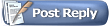 |
| Thread Tools | |
| Display Modes | |
|
|