
 |
|
Senior Member
Join Date: Aug 2010
Location: Chicagoland
Posts: 108
|
Since the native character sheet wasn't working for me as it cuts things off in certain situations I created one in excel that will pull in the xml file from the custom output.
I don't know if this works with the free viewer. I am using Excel 2016 but I know this method works with 2007 and up. Advantages:
Disadvantages:
You can download my sheets here. I will try to keep them up to date as I upgrade them for my own games. To use:
Your character should now be updated into the sheet. You can do the same with the second Excel file if you want some tables with more data. You can now format the text or move elements around. You can delete data elements by using the delete key or in the xml element pane. To open the data element pane right click on any element in the sheet go to the xml menu and choose xml source. You can also do this from the menu at the top. Note you have to have an xml file that has all the elements in it that you want to map. The default one I provide has all the elements i could populate on the sheet. (no superpowers though) If you want to add new data elements drag them from the xml pane. If an element is arrayed you can add a field from that same array to the table that was created on the sheet. If you want to rearrange the column order you can insert columns and drag the column you want to put there. If you want to create a completely new sheet:
Remember only the data elements you have in your sheet will appear. If you want to have arrays for data that has multiple entries such as skills you will need more than one entry in your xml file so add multiples to the character before you export your xml file. If you want to move the folder to a different directory or use a different name for the xml file in the Excel top menu go to the Data tab then click on Queries and Connections. then double click on the connection. Click on the Definition tab and in the connection path paste your file link to the xml file or navigate using the button. If this works for you please let me know. Realm Works Beta team member. |
|
|

|
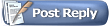 |
|
|