
 |
|
Junior Member
Join Date: Jul 2015
Posts: 11
|
Hey guys, new to this forum but I have a question.
I'm trying desperately to understand how to activate an additional monitor so that I can show things in player view on my large plasma TV but keep my GM stuff on my Surface tablet. Now I've done the usual things, like plug in the HDMI and tried using various display options, but they are just variations of my GM mode - which sort of sucks. I can only presume that I'm hugely missing something and that there is a button somewhere that I tap but I can see it and the only display according to my Realms Works is Display 1. If you could help me out it would probably save me throwing this program into the 'too much trouble' pile. With thanks Steve |
|
|

|
|
Senior Member
Join Date: Mar 2013
Location: Greater London, UK
Posts: 2,623
|
Have you got the TV working as a basic part of the Surface tablet configuration? Until it is being used as a second screen for Windows it won't be able to be used by RW.
The second screen should be set up as an extension as your computer screen, rather than a clone of your current screen. |
|
|

|
|
Senior Member
|
Presumably you've done the obvious things (I have to say they weren't obvious to me...) like clicked on "Player View", brought something into Player View by going to the right hand side and selecting "Show more content" and then adding something to the content.
Once you've done that, you find the little circle on the top right hand of the entry that is now in the player view, and click on that. It lights up yellow and will appear on the player view. If you forget to click the yellow circle, it won't show up. If you have two screens set up (and all I had to do to use my TV was to plug an HDMI cable in to the TV and the computer, and my PC "saw" the screen, though you might have to reboot), in player view, choose the one on the right hand side (there are two blue screens at the top and the right one should give you an option of a second screen) and you can specify which screen is used for the player view. If the writing is very small, as mine was when I first did it, try resetting the resolution to a lower setting. That should make the writing bigger on the screen. I had to set it to almost the lowest resolution as my TV screen is quite big. I don't know what OS you're using, but presuming it's Windows 8 or 8.1, try pressing the "Windows" button and then P, and you can vary the options for the screens, including "extend" (which should the the one you want) and "duplicate" which should show what's on the computer on the screen. I had to play with these settings to get it to work properly. You might want to double check in Windows settings that it's seeing two screens. Finally, do remember to unplug your TV afterwards. My computer decided (I swear they are possessed!) to only see the TV screen when I rebooted the next day, and my PC screen was plain purple no matter what I did. It was only by chance that I found someone online who'd had the same problem and I was able to solve it by unplugging the TV. I hope this helps! -- Lexin GM from Gwynedd, Wales - seriously old school - playing RPGs since 1980!  Tools: Realm Works, HeroLab, Campaign Cartographer 3+ |
|
|

|
|
Senior Member
|
It occurred to me after I'd logged off last night that it may also be a setting in your TV. I know I had to go through all my TV settings and turn on any that looked to be likely possibilities for sharing until I found the right one.
-- Lexin GM from Gwynedd, Wales - seriously old school - playing RPGs since 1980!  Tools: Realm Works, HeroLab, Campaign Cartographer 3+ |
|
|

|
|
Senior Member
Join Date: Apr 2015
Posts: 343
|
We use a Samsung PCW-ME46C-R as a second monitor to display battlemaps and player handouts on.
This is all done via Realmworks Player display feature. I picked it up from Newegg as a refurb a couple of months ago. Heat is almost non-existent. This TV is super thin (about 1" thick) as it is an older model that uses edge-firing LED backlights. The newer models are considerably thicker (@3"+) as the manufacturers have changed from edge-firing LED backlights to an array of LEDS behind the screen. It makes for a better picture but a much thicker TV. For these purposes thinness is more important than a great picture (I previously tried an el cheapo @$200 40" LCD but it was so thick (about 4") that you had to stand up at the tablet to see the map properly. With the thinner TV you can sit down and see the image fine. For some reason the offset from the protective plastic and the LCD is also very minimal on this screen so there is absolutely no parallax offset, a common problem with older (and newer) TVs used in this manner. |
|
|

|
|
Junior Member
Join Date: Jul 2015
Location: California
Posts: 17
|
I probably missed it, but is there a thread that actually tells how to get the player view to show on a smart tv uing windows 10 extended screen projection. I can't get to display on my samsung curve. I selected extended screen from windows, the tv shows a blank desktop, i selected secondary screen in RW for player view. I dont know what I am missing. Any help would be appreciated. Thanks
|
|
|

|
|
Senior Member
Join Date: Dec 2014
Location: Twin Cities Area, MN, USA
Posts: 1,325
|
Running Windows 10, the newest version of Realm Works
Laptop: Lenovo Thinkpad x230 TV = Panasonic VIERA TC-P55ST50 55-Inch 1080p 600Hz Full HD 3D Plasma TV (2012 Model) [I have it set up behind and to the side of me. I don't use as a battlemap]. Connection: An HDMI cord is connected to the TV to an HDMI to MiniDisplay Port converter which is connected to the minidisplay port on my laptop. As soon as I connect the cord my computer usually detects the TV and extends the display so that I essentially have a second, blank desktop on the TV, with my computer as the primary. If it doesn't display, I first try the input button on my TV remote to ensure I have the correct HDMI port selected as the input. Then I will use Windows Key + P to bring up Windows 10's "Project" options and ensure that "Extend" is selected. Assuming that is all set up correctly and that I can move windows from one display to the next, then I should be set to use player view. Let's say I want to share part of the map for an adventure area. First, I make sure that I have shared the topic at the top level. That doesn't share EVERYTHING in the topic, just the title and allows me to share maps, snippets, etc. so I can display them in the players view. snap1.png You also have to share the map or other snippet(s) in the topic you want to share. snap2.png Then you can just right-click and select "show in player view" from the context menu. Snap3.png This will also open the Player Window and the Player Preview tab. By default it will show the player view on the primary screen. In my case I want to move it to my TV, which will be listed as "monitor 2". To change which monitor the Player Window displays on, click the icon that looks like a monitor with a spyglass in front of it. Snap5.png To actually have the content shown on the Player Window you also have to select the content to view. This may seem like an unnecessary extra step, but it is helpful because it is common that DMs will prep a number of items in the player view before the start of the game and they can just toggle items on and off as they play. To have something you put in player view display in the Player Window, you need to click the bubble in the item's window title bar or next the the title of the item under the "content shown" tab on the left. Snap6.png You'll note that the map is black. That is because I have fog of war on and have not revealed anything. As I reveal areas of the map and save, the view in the players window will refresh. Fog of war and tips for syncing and resizing maps as you play is a topic for another discussion. The above should be enough to get you started with Player View. This wall of text and screenshots may make it seem complicated, but it really isn't. A video would be more effective to show how to do this and how fairly simple it is, but I'm not set up to make videos. RW Project: Dungeons & Dragons 5th edition homebrew world Other Tools: CampaignCartographer, Cityographer, Dungeonographer, Evernote |
|
|

|
|
Senior Member
Join Date: Apr 2014
Location: Denmark
Posts: 740
|
@MNBlockHead:
Good instruction. Do we have a place in these fora to put posts like this where people could look for step-by-step instructions for this and that? Vargr Deputy Calendar Champion Legend has it, that the Tarrasque is a huge fighting beast, perpetually hungry. Sleet entered History when he managed to get on the back of a Tarrasque only to be ridden out of History shortly after. Using Realm Works, Worldographer (Hexographer 2), LibreOffice, Daz3D Studio, pen & paper for the realm World of Temeon and the system LEFD - both homebrewed. |
|
|

|
|
Senior Member
Join Date: Jan 2012
Posts: 1,147
|
I'd love to see instructions like this get added to the FAQ by BJ as that's where people will normally look first. Perhaps she can toss together a slick how-to video to accompany it when there's nothing else to do.
|
|
|

|
|
Junior Member
Join Date: Jul 2015
Location: California
Posts: 17
|
Thanks a lot. I was right, missed the simplest thing.
|
|
|

|
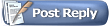 |
|
|