
 |
|
Senior Member
Join Date: Oct 2011
Posts: 6,793
|
Ok, here is a step-by-step.
In hero lab, go to the Tools menu along the top and select "Show Editor". That will open a new window. In that window, under the File menu, choose "New Data File". The window will change to display the editor. In the editor there are a number of super tabs (General, Campaign, Class, etc), and then below them a number of sub-tabs depending on which super tab you have selected right now. First we'll handle creating the mechanic. The editor should be on the "General" super tab by default, and the sub-tabs are organized alphabetically, so look through the tabs to find one named "Mechanics" and click on it. Now, in the lower left corner of the editor there are a set of 6 blue buttons, the top 2 should be bright at the moment, while the rest are greyed out until you have created something on this tab. Click the button for "New (Blank)" to create a mechanic. Now you need to add a little bit of info. Below the sub tabs, but above the fat grey box in the middle, there is a long horizontal box with "Name" underneath it. Fill in the name for this mechanic, "Wound System" for example. Immediately right of the Name box there is a shorter one with "Unique ID" below it, so fill that in with "mechWoundSys" for example. The Big Central Fat Box in the middle is for the description, which we don't need anything for because mechanics are not themselves displayed to the user anywhere. Below the Big Central Fat Box (henceforth referred to as the "description box") are a variety of things which are specific to whatever type of thing you're creating. You can click on the ? to the right of an element for a brief explanation of each line. Regardless, we don't need any of that stuff for our mechanic yet. Now's a good point to save our progress. Remember the 4 greyed out buttons in the lower right? Well now they all should be lit up. Hit the one for "Save" to save this mechanic you just created, and then we may as well save the whole file too, which is done through the "File -> Save Data File" command in the menu along the very tippy top of the window. Alright, next step it to create the actual racial special which the user is going to see. Switch to the "Race" Super tab, then to the "Racial Special" sub-tab beneath it. Create a new racial special, including giving it a name and unique ID (same process as before when you made a mechanic). For this one, you'll probably want to enter a description in the description box, specifying what the various break points for each status are. For example, you could paste the text in your original post in this thread. Now to handle the actual calculation. In the upper right, below the Unique ID box, there are a series of blue buttons. Click the one named "Eval Scripts" and it pops up another window. In that window, click on "Click to add another eval script", and you should see several gray boxes. See the code I posted above, how before the code actually starts I typed "Final 15000"? That is information on the Phase and Priority of the script, basically when in the order of scripts it should be run. In the window, you should see a dropdown to the right of some grey text reading "Phase". Click on that and choose "Final" phase. Just right of that dropdown is a box for "Priority", enter 15000 there. Don't worry about Index, that's not important so you can leave it at 1. Now the big box below those elements is where you put the code. Copy everything in the "CODE" box above, from and including "var percent as number" to and including "endif", then paste it into this big box. Hit the blue "OK" button to close this window and save the eval script. Now we're going to deal with adding the "LvNamePar.AppText" tag I mentioned. Remember all that stuff under the description box? Head down there and scroll through the sections looking for "Automatic livename Generation", and a couple lines after that "Section 3 - In-Parenthesis" with a blue Edit button to the right. Click that Edit button and it will pop up a window with a bunch of boxes for different tags. Look for the box which says "Append 'field[abText].text'" and check that box, then hit OK to add that tag. Now in the main editor, you should save this racial special, it's done! Next step is to connect the racial special you created to the mechanic you created, via what is called a bootstrap. Bootstraps are one way connections, anytime the bootstrap-er is added to the hero, the bootstrap-ee comes along. But not vice versa. Alright, so you should still be on the racial special, so copy whatever you entered for the racial specials Unique ID. Now switch back to the mechanic you created (remember, it is in the General Super tab, Mechanic sub tab). With the mechanic selected, go back to the blue buttons in the upper right, and click on the one named "Bootstraps", then click on the "Click to add another bootstrap". There will now be a grey box to the right of a blue button called "Choose" and several other blue buttons to the right. Remember the Unique ID you copied? Enter that Unique ID in the grey box here. Above the box it will say "Thing not found", but don't worry about that, it's just because we haven't integrated the racial special yet, we'll handle integrating both next. So hit the Blue OK button again to save the bootstrap. Now save the mechanic in the lower left, and then save the whole file in the editor menu, as you did before. Ok, so now we have this file, and all the work has been entered, but the current instance of HL which is running doesn't know anything about the new stuff we entered. Mechanics work a little different than some other stuff (they are added to all heroes on load, rather than user added or brought along as a bootstrap to something else), so the easiest way to integrate them is just with a reload. If you have enabled Data File Debugging (Its in the Develop Menu in the main HL program, not the editor), you can use Ctrl-r to reload the program. Otherwise, close the program and re-open it. Now is testing time. If you go to the background tab or the Special tab, do you see the racial special you created? It should have been brought along as a bootstrap to the mechanic when you reloaded. Add some class levels or choose a race with some hit points, then apply some damage on the in-play tab. Does the livename of the racial special change as you apply damage? If everything is working as you expected, great! If not, then circle back and check that everything is bootstrapped appropriately, maybe fiddle with the eval script... Anyway, hope that helps! Last edited by Aaron; April 11th, 2019 at 01:53 PM. Reason: Added a step I forgot |
|
|

|
|
Senior Member
Join Date: Jan 2015
Posts: 463
|
Wow, Aaron, way to go above and beyond! Should make this post Sticky.
|
|
|

|
|
Senior Member
Join Date: Jul 2006
Posts: 380
|
Holy crisp thank you very much. This is more than I could of hoped for.
|
|
|

|
|
Senior Member
Join Date: Jul 2006
Posts: 380
|
So i screwed something up
Where should this be showing up on the portfolio? Do i have to install it? |
|
|

|
|
Senior Member
Join Date: Jul 2006
Posts: 380
|
Ok its on the Special but it doesnt do anything on the tactical console and doesnt show them when they have taken the damage that there are at that level
|
|
|

|
|
Senior Member
Join Date: Jul 2006
Posts: 380
|
I went through and double checked everything you told me to enter in
|
|
|

|
|
Senior Member
Join Date: Oct 2011
Posts: 6,793
|
Sorry, I don't recall you mentioning anything about the tactical console. What did you want to accomplish there?
|
|
|

|
|
Senior Member
Join Date: Jul 2006
Posts: 380
|
I wanted to be able to see the label of the damage like it does with wounds optional system
I cant see the labels anywhere for the damage |
|
|

|
|
Senior Member
Join Date: Jul 2006
Posts: 380
|
The little pop up that you apply the damage on
|
|
|

|
|
Senior Member
Join Date: Jul 2006
Posts: 380
|
I dont know what i did
I was trying to fix up the summary and the title I attached an Image |
|
|

|
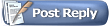 |
|
|