
 |
|
Senior Member
Join Date: Nov 2011
Location: Oak Harbor, WA, USA
Posts: 616
|
Last night, while I was working on my campaign, I kept thinking something was off but I couldn't quite put words to it. Today, while working on it, I think I can.
When we are in edit mode each snippet is in a text box. If a text snippet includes GM Directions then the player text is in a text box and the GM Directions are in a separate box. This makes it easy to find and distinguish everything. When you leave edit mode the text boxes go away. Text snippets with GM Directions are in a faint box with the GM Directions in a box with white background and individual GM Directions are in a box with white background, but everything meant for the players is in the same blue background as the surrounding area. So if there are several text snippets together with no GM Directions the individual snippets don't stand out. I know this is very minor in the scheme of things, but I'm a visual person so I look for visual cues. I could color every single snippet, but that's a lot of snippets to color. It's bad enough I change the font and size on each one. I suggest that individual snippets are more distinguished for us GM who are already juggling a lot during a game session, something similar to the edit mode would be nice. It would make it easier to take a quick glance and see what's next or if something was missed. Thanks. |
|
|

|
|
Senior Member
Join Date: Jan 2013
Location: Rochester, MN
Posts: 1,518
|
I've gotten used to telling the start of Snippets by the reveal ball, rather than the text itself. I tend to write multi-paragraph Snippets, so it's not so important to me where each part starts and ends, but I can see where having more contrast between them would be useful.
Aside: I can see we have different monitor and/or color calibration settings. To my eyes the GM Directions have a yellow background and the main part of the Content Pane is gray; snippets with attached GM Directions are in a darker gray box. Also Aside: You probably wanted this in the Feature Requests forum. :) |
|
|

|
|
Senior Member
Join Date: Nov 2011
Location: Oak Harbor, WA, USA
Posts: 616
|
Quote:
Quote:
|
||
|
|

|
|
Senior Member
Join Date: Apr 2014
Location: Denmark
Posts: 740
|
Quote:
What I get is: This is after I save and after I click on the View button. After reveal, it looks like this: In both cases I find it easy to distinguish. Btw. I can't locate the screenshot you and Parody mentions. EDIT: I can't figure out how to attach pictures, so no pictures. Sorry. OK - apparently the forum keeps some sort of buffered data in this input as it claims: The text that you have entered is too long (31131 characters). Please shorten it to 15000 characters long. Vargr Deputy Calendar Champion Legend has it, that the Tarrasque is a huge fighting beast, perpetually hungry. Sleet entered History when he managed to get on the back of a Tarrasque only to be ridden out of History shortly after. Using Realm Works, Worldographer (Hexographer 2), LibreOffice, Daz3D Studio, pen & paper for the realm World of Temeon and the system LEFD - both homebrewed. Last edited by Vargr; May 9th, 2015 at 11:25 PM. |
|
|
|

|
|
Senior Member
Join Date: Apr 2014
Location: Denmark
Posts: 740
|
Ignore.
Please remove. Vargr Deputy Calendar Champion Legend has it, that the Tarrasque is a huge fighting beast, perpetually hungry. Sleet entered History when he managed to get on the back of a Tarrasque only to be ridden out of History shortly after. Using Realm Works, Worldographer (Hexographer 2), LibreOffice, Daz3D Studio, pen & paper for the realm World of Temeon and the system LEFD - both homebrewed. |
|
|

|
|
Senior Member
Join Date: Jan 2013
Location: Rochester, MN
Posts: 1,518
|
[singing]Two different sets of responses!
Unsolicited advice! Woo-hoo! Stuff I'm only an amateur at but it could turn out really nice! Yay![/singing] :) Quote:
I don't know what else you do with your system, but I would guess that you have something (brightness?) turned up too high in your monitor settings. A simple way to try different settings is to write down what they're set to now (yay, digital onscreen menus!) and then try adjusting them using a pattern from a website. Here's one I like: Photo Friday's Calibration Tool Maximize your browser and adjust brightness and contrast until you can see the slightly differently colored boxes and circles. On an LCD you might try starting with them both in the middle and going from there. (The CRT advice was to turn the contrast all the way up and turn brightness all the way down and only adjust brightness.) If you have a laptop or tablet you might have to poke around to find the monitor settings. Mine have them on the Fn-keys but they might be hidden in a utility or similar. If you search for "monitor calibration" or "display calibration" or similar terms you can find a lot more advice out there. -=-=-=-=-=-=-=-=- Quote:
As you can tell from the above, I believe we're all seeing the same stuff from Realm Works, but with different monitor settings. Even if ruhar posted a screenshot, we'd see the same thing as we normally see. It's easy enough. First, you need to be in the full editor; if you're in the Quick Reply area, click Go Advanced. Here there's two buttons you can use to manage attachments: The paperclip icon and related popup menu at the top of the edit box: Attachments Icon.png Or the Manage Attachments button in the Additional Options, below the edit box: Additional Options Attachments.png When there's no attachments, both will pop-up a Manage Attachments window. There you can Choose a File from your computer with the buttons and then Upload it from your computer. Repeat until all the images you want to use are attached, then close the Manage Attachment window. Now when you click the Attachments (paperclip) icon a list will come up. Click on the name of the picture to insert it into your post. Quote:
test_base64_cropped.png Anyway, use the buttons and you should have no problems going forward. -=-=-=-=-=-=-=-=- Hope this helps both of you! |
|||
|
|

|
|
Senior Member
Join Date: Apr 2014
Location: Denmark
Posts: 740
|
@Parody:
Thanks for the help. Actually I did what you suggest (and several other possible solutions since it didn't work), but to no avail. Apparently I somehow messed up and - well. And that cropped picture was indeed one of those I wanted to upload :-) Thanks for taking time to help me out. And somewhere there ought to be a little picture (just testing). Clipboard04.png EDIT: Gee, I got it working! Vargr Deputy Calendar Champion Legend has it, that the Tarrasque is a huge fighting beast, perpetually hungry. Sleet entered History when he managed to get on the back of a Tarrasque only to be ridden out of History shortly after. Using Realm Works, Worldographer (Hexographer 2), LibreOffice, Daz3D Studio, pen & paper for the realm World of Temeon and the system LEFD - both homebrewed. Last edited by Vargr; May 10th, 2015 at 06:53 AM. |
|
|

|
|
Senior Member
Join Date: Nov 2011
Location: Oak Harbor, WA, USA
Posts: 616
|
I can't find what I was looking at when I wrote the thread, but this example shows what I'm talking about even though it isn't quite as confusing looking as the original.
The example shows a group of text only snippets running together with nothing to separate each snippet. The text snippet with GM Directions has the GM direction in a white filled box and both the text and GM Directions are encased in a box. What I was suggesting is that text only snippets have some way to separate them from the previous and/or next text only snippet. It has nothing to do with screen colors, monitors, nor screen settings. non-edit_mode.jpg |
|
|

|
|
Senior Member
Join Date: Jan 2012
Posts: 1,147
|
First, I personally prefer the current method. I read it as a bulleted list. But if LWD added UI configuration so we can change colors and fonts, each item could have a text/background/border color that could be modified. I can leave at default since I like it but you could change the border to a darker color than the background to create boxes. Win-win.
Second, this thread has nicely highlighted an issue that pops up periodically in that how we see/describe things may not be consistent. Ruhar is likely correct that it's not a computer setting but rather how we as humans see different colors. And it really highlights the need for LWD to implement some accessibility functionality. Some folks simply NEED to be able to change default colors and text styles. In your sample: Standard text is on light gray background. Standard text with GM note above is in a box on darker gray background. The actual GM note box is on a pale yellow background. The differentiation is subtle but noticeable. I see no white whatsoever. |
|
|

|
|
Senior Member
Join Date: Jan 2013
Location: Rochester, MN
Posts: 1,518
|
I keyed on the yellow/white thing because that's exactly what happens on my monitors when you turn the contrast up too high. It also washes out the grays in a similar manner. Sorry if I went overboard. :(
|
|
|

|
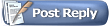 |
|
|